Who can post
PLEASE post! Let’s get to know each other. It’s a family forum, right?
But who is family? For me, every person I’ve ever been related to is still my family. It’s been painful to learn that other people do not subscribe to that definition. Jesus even said, “Who are my brothers?” (Matthew 12:48).
Our family has branches and grafted branches and broken branches, largely because we disagree on the definition and role of family. In an effort to minimize drama, I am drawing a non-arguable line in the sand.
You must be a biological descendant of Don Schlinger to post here.
All other family members must be quoted by the descendant they are attached to.
Pictures ready
Are you going to use a picture? It’s optional. If you do, here’s a little clarification.
Profile image – Featured image – Image
- Profile images. I am using a membership plugin called Ultimate Member. It’s how I get that Facebook-looking profile page. That plugin automatically sizes your profile pictures.
- Featured image. WordPress uses this picture in templates. For a post, the Featured Image appears at the top with the title. SpongeBob is posing up there as the Featured Image for this post. If you want that to happen, select a picture in the sidebar options while editing your post. If no image was selected as the Featured Image, the post will just have a title at the top. It’s all good.
- Image insert. In addition to the Featured Image, you can insert images within your blog post. These and the Featured Images are stored in the WordPress media library.
Picture size
Have you ever scrolled past pictures before they loaded on your screen? This is the fate of a heavy picture.
If your picture has at least 1920 pixels in width, it should render nicely on any device. If you don’t have that many pixels, they will all hold hands and stretch. I’m sure you’ve noticed, there’s no rule against stretched-out pictures.
However, there is a rule against pictures that are too heavy. And by heavy, I mean file size, not pixel size. How do you know? Look at it in Windows Explorer. When you hover over the picture, it will tell you the file size, like so:
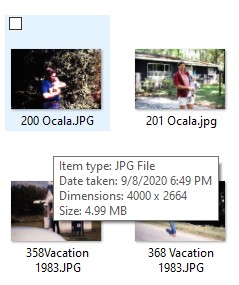
See that 4000? That’s pixels. This picture could fill a 40-inch screen without blurring. But see that 4.99MB? That’s its weight in file size. Your phone on a cellular signal will take forever to load it and maybe give up altogether. A good rule of thumb is to keep it under 200kb. You can accomplish that in two ways:
- Resize (aka scale)
- Compress
Picture tools
Here are two free online tools I use to resize pictures. You don’t need an account for either of them. Just jump in, do your business, and jump out.
Demo – Sorry, it’s kinda player-piano because my screen recorder wouldn’t show other windows besides the browser.
Pixlr – Photoshop’s freebie. Easy cropping and resizing. Also easy to adjust color and lighting.
TinyJPG – Further compress the picture.
Replacing pictures
Replacing an existing picture with the same name confuses WordPress, even after you delete the old one. If you want to replace a picture, give it a new name. I just add a number to the end.
Steps to post
- Go to your Dashboard.
- Click Posts.
- Click Add Post.
- Type your post title. Let’s just capitalize the first letter in these titles. It’s easier on the eye in blogs.
- Type your post.
- If you already have something typed, you can paste it in. If you run into formatting conflicts, you can Undo (CTRL-Z) and re-paste it without formatting (SHIFT-CTRL-V). Then reformat it in WordPress.
- Formatting is pre-set by my templates. Check the live view of your post before deciding if you like it. If you still want more format, each chunk of your post will have some options in the hover menu and the right sidebar under the heading Block. Format to your heart’s content.
- If you are working for long enough to save your work periodically, click Update at the top right. Then go back to editing.
- Below the post, check the box that says, Restrict access to this post, then select Logged in users.
- In the sidebar, click Post (at the top) to see some overall post specs. Don’t change anything under Post except category and (optional) featured image.
- Choose one or more categories. Uncheck Uncategorized.
- Scroll down and click Set featured image.
- At the top left, click Upload.
- Select your picture, pre-sized per the above instructions.
- Click Set featured image.
- At the top right of the screen, click Publish or Update.
- To see your post live, click the URL in the sidebar, then click it again under View post.
You can edit or delete your post whenever you want. Just revisit it from the dashboard.
Have fun! We look forward to hearing from you.

0 Comments